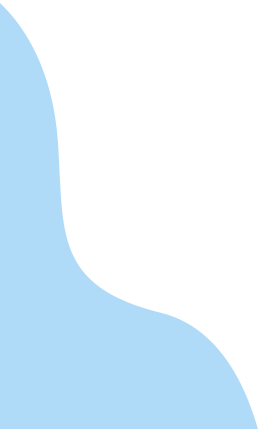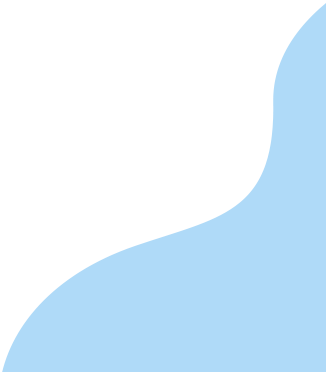Action Tracker
Learn how to use Reetro Action Tracker
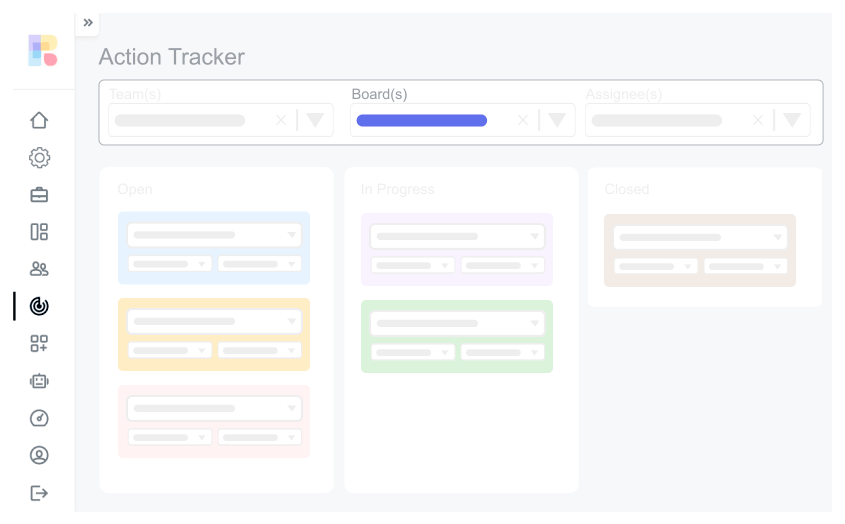
Filter By Boards
Filter actions by Board
At the top of the page got to "Boards" and a list of all the boards in your teams will appear, select one or multiple boards and all the action items will be displayed in a single view
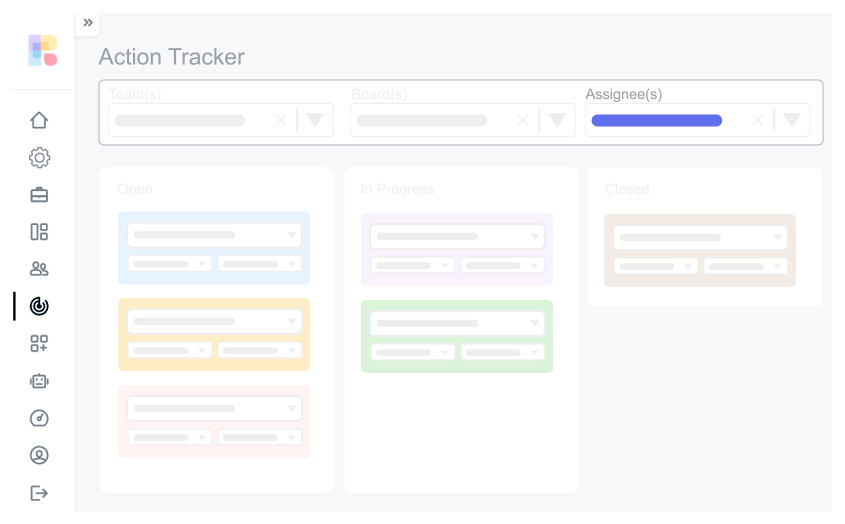
Filter By Users
Filter actions by assignee
At the top of the page got to "Assignee" and a list of all the users in your team will appear, select one or multiple users and all the action items assigned to them will be displayed in a single view
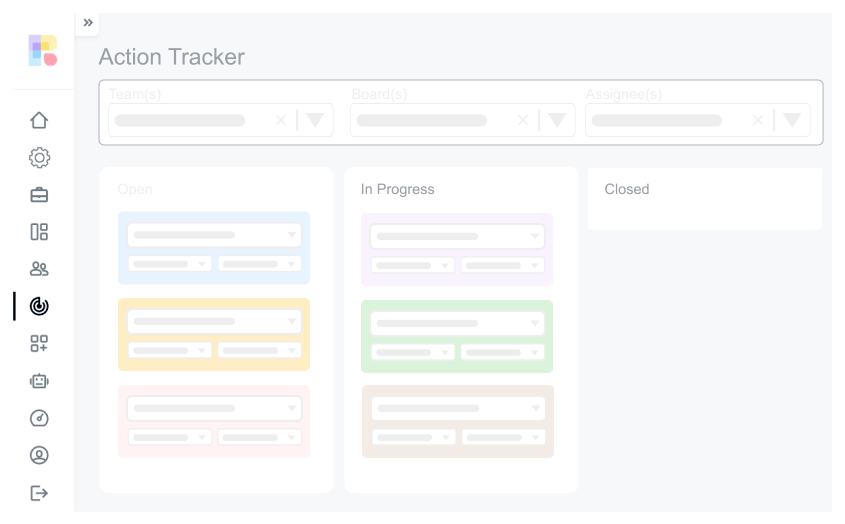
Update Action Item Status
Update status
You can update the status of any action item from in progress to done just by dragging them from one column to another
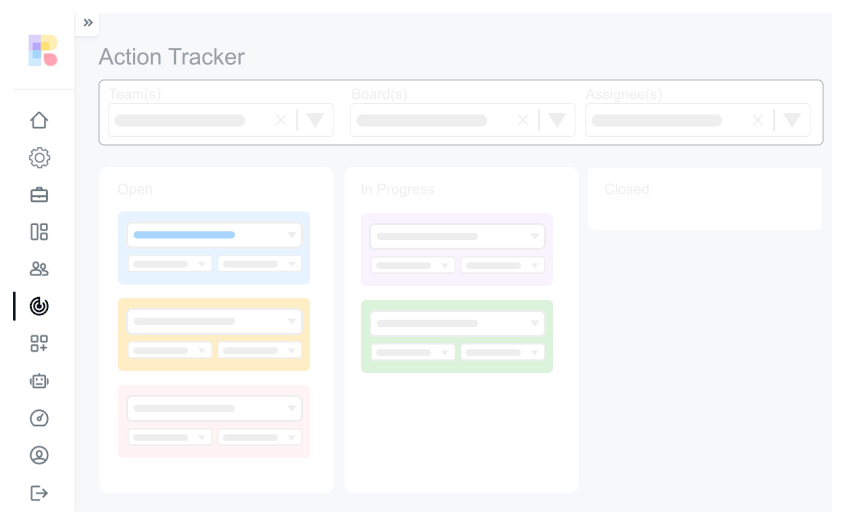
Update Assignee
Update action item
You can easily assing the action item to any of your team members, click on the first drop down on action item and select a user to whom you want to assign this action item
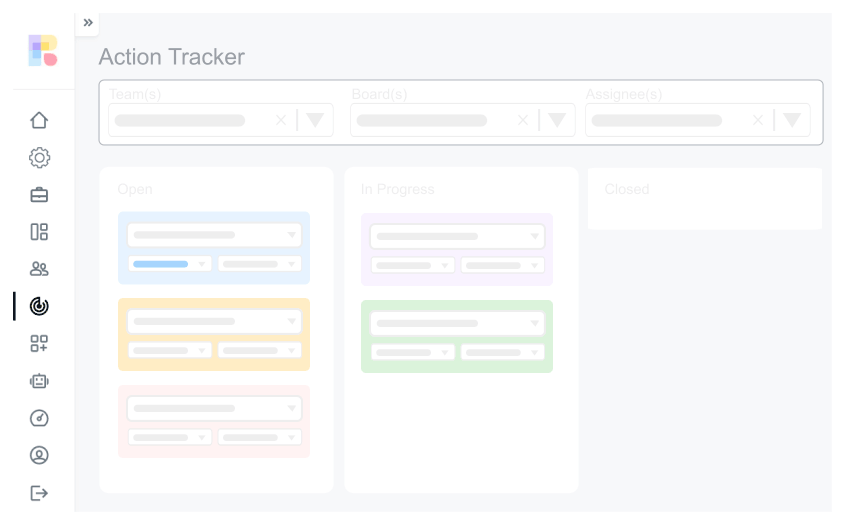
Move Action Item Across Boards
Move action item from one board to another
If you want to move an action item from one board to another, click on left drop down and select the board, your action item will be moved to that board
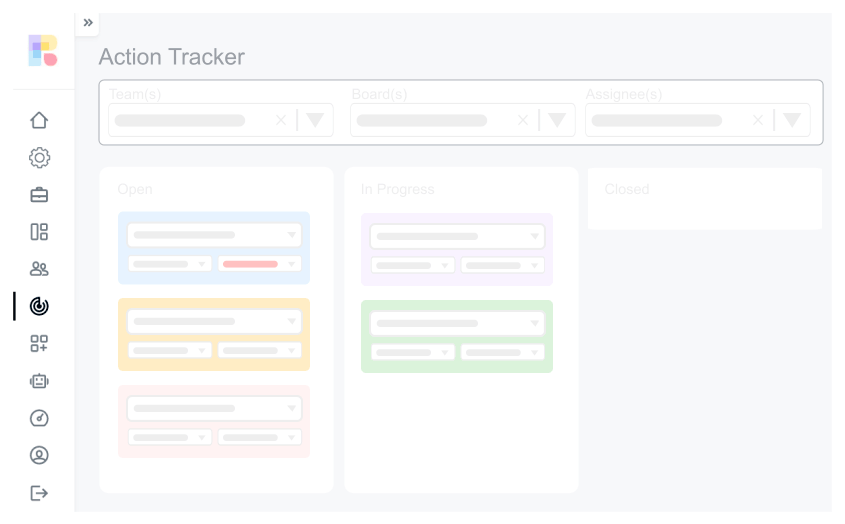
Move Action Item Across Columns
Update Column
You can move action item from one column to anonter column on same board, select second dropd down and select a name of the column you want to move your action item and it will be move there
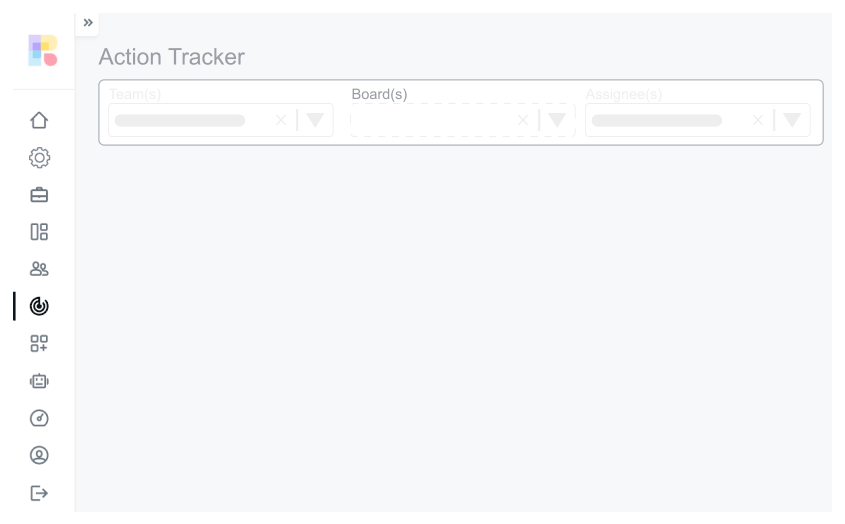
Add Action Item
Add action item
You can add an action item directly from "Action tracker view" First you need to select a sinlge board, then go at the top and add "Title" and select colum and press "create new" a new action item is added into your selected board and column